Open Item Management
At the month end we make the provision. At the time of payment we adjust the provision. If excess payment is made, difference between actual payment and provision is considered as expenditure for that month. This is used for Vendors, Customers and Balance sheet items where clearing is required. We have to select the open item management check box while creating the G/L accounts.
We can view the account in 3 ways:-
a. Open items (payable)
b. Cleared items (paid)
c. All items (payable + paid)
Three scenarios for Open Item Management
1) Full Clearing
2) Partial Clearing
3) Residual Clearing
FULL CLEARING
Steps:
1) Rent Provision (tr code F-02)
2) How to view Open Item Managed account transaction(tr code FBL3N)
3) Outgoing payment with clearing (tr code F-07)
4) Checking Open Items and Cleared Items after payment (tr code FBL3N)
Rent Provision (Use t-code F - 02)
Path: Accounting - Financial Accounting - General Ledger - Posting - General Posting (Transaction code is F-02)
Step 1) Populate the following fields: Document Date, Type, Company Code and Posting key.
Select the G/L account from the drop down button
Press enter

Step 2) Populate the following fields: Amount, Business Area, Text, Posting key and Account in the next screen
Press enter

Step 3) Populate the following fields: Amount, Business Area,Text
Press enter

Step 4) From the menu select Document - Simulate and save

We get a message below Document was posted in company code
How to View Open Item Managed Account Transaction
Path: Accounting - Financial Accounting - General Ledger - Account - Display/Change Line Items (Transaction code is FBL3N)
Give G/L account and Company code
Select Open items radio button and Normal items check box
Execute

Open Item View
Outgoing Payment with Clearing
Path: Accounting - Financial Accounting - General Ledger - Posting - Outgoing Payments (Transaction code is F-07)
Step 1) Populate the following fields : Document Date, Type, Company Code, Clearing text, Account under Bank data, Business Area, Amount, Text, Account under open item selection and Account type
Select Process open items

Step 2) In the next screen double click on the payable amount 15000

Step 3) Document - Simulate and save

We get a message below document was posted in company code
At the month end we make the provision. At the time of payment we adjust the provision. If excess payment is made, difference between actual payment and provision is considered as expenditure for that month. This is used for Vendors, Customers and Balance sheet items where clearing is required. We have to select the open item management check box while creating the G/L accounts.
We can view the account in 3 ways:-
a. Open items (payable)
b. Cleared items (paid)
c. All items (payable + paid)
Three scenarios for Open Item Management
1) Full Clearing
2) Partial Clearing
3) Residual Clearing
FULL CLEARING
Steps:
1) Rent Provision (tr code F-02)
2) How to view Open Item Managed account transaction(tr code FBL3N)
3) Outgoing payment with clearing (tr code F-07)
4) Checking Open Items and Cleared Items after payment (tr code FBL3N)
Rent Provision (Use t-code F - 02)
Path: Accounting - Financial Accounting - General Ledger - Posting - General Posting (Transaction code is F-02)
Step 1) Populate the following fields: Document Date, Type, Company Code and Posting key.
Select the G/L account from the drop down button
Press enter

Step 2) Populate the following fields: Amount, Business Area, Text, Posting key and Account in the next screen
Press enter

Step 3) Populate the following fields: Amount, Business Area,Text
Press enter

Step 4) From the menu select Document - Simulate and save

We get a message below Document was posted in company code
Path: Accounting - Financial Accounting - General Ledger - Account - Display/Change Line Items (Transaction code is FBL3N)
Give G/L account and Company code
Select Open items radio button and Normal items check box
Execute


Open Item View
Outgoing Payment with Clearing
Path: Accounting - Financial Accounting - General Ledger - Posting - Outgoing Payments (Transaction code is F-07)
Step 1) Populate the following fields : Document Date, Type, Company Code, Clearing text, Account under Bank data, Business Area, Amount, Text, Account under open item selection and Account type
Select Process open items

Step 2) In the next screen double click on the payable amount 15000

Step 3) Document - Simulate and save

We get a message below document was posted in company code
Checking Open Items and Cleared Items after Payment (Transaction code is FBL3N)
Give G/L account and Company code
Select Cleared items radio button and Normal items check box
Execute

Cleared Items View
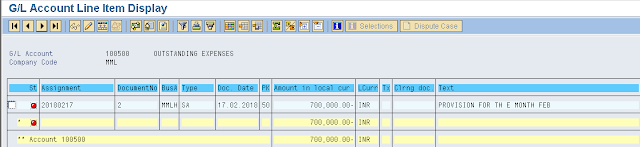
Verification: Press the back arrow and select Open Items radio button
and select Open Items radio button
Execute
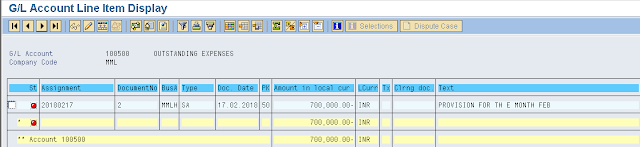
We don't find rent provision because it is cleared
Give G/L account and Company code
Select Cleared items radio button and Normal items check box
Execute


Cleared Items View
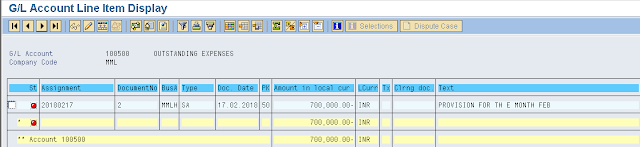
Verification: Press the back arrow
 and select Open Items radio button
and select Open Items radio buttonExecute
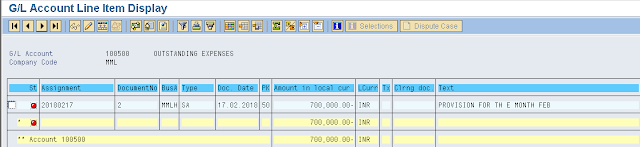
We don't find rent provision because it is cleared





